During transformation, Page Breaks may created using the "pageBreak" tag. This tag must be bodiless. Excel page breaks may be created horizontally below the tag cell or vertically to the right of the tag cell. It is possible to create both or neither on the same cell.
Use the optional "display" attribute to display the contents of the cell, if any.
In this example, horizontal and vertical Excel Page Breaks are created. One tag creates both on one cell.
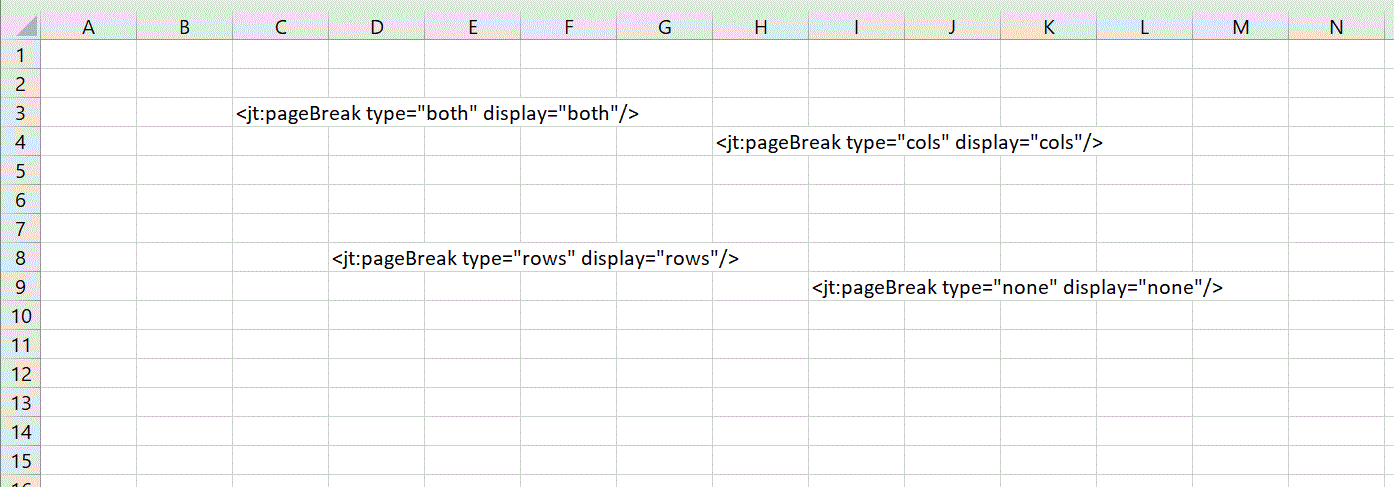
After transformation, horizontal and vertical Excel Page Breaks have been created. Notice that on cell C3, both a horizontal and a vertical break are created. Also notice that on cell I9, no page breaks are created. The break between columns H and I was created by the tag on H4, and the break between rows 8 and 9 was created by the tag at D8.
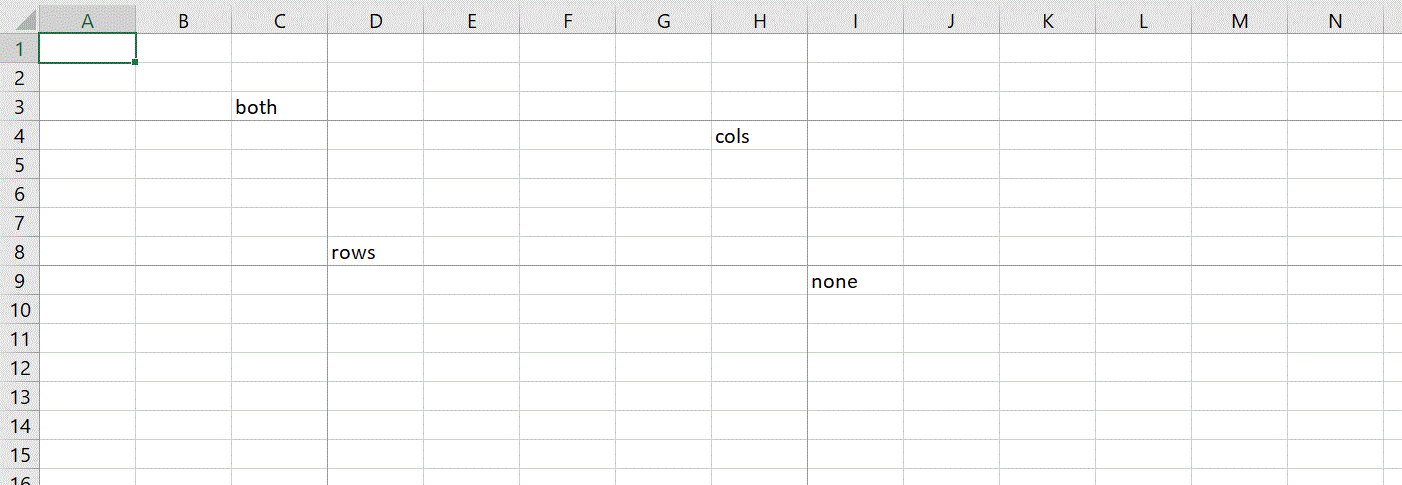
When opening a JETT-created spreadsheet with page breaks created, the page breaks may not be visible until after viewing a Print Preview in Excel.